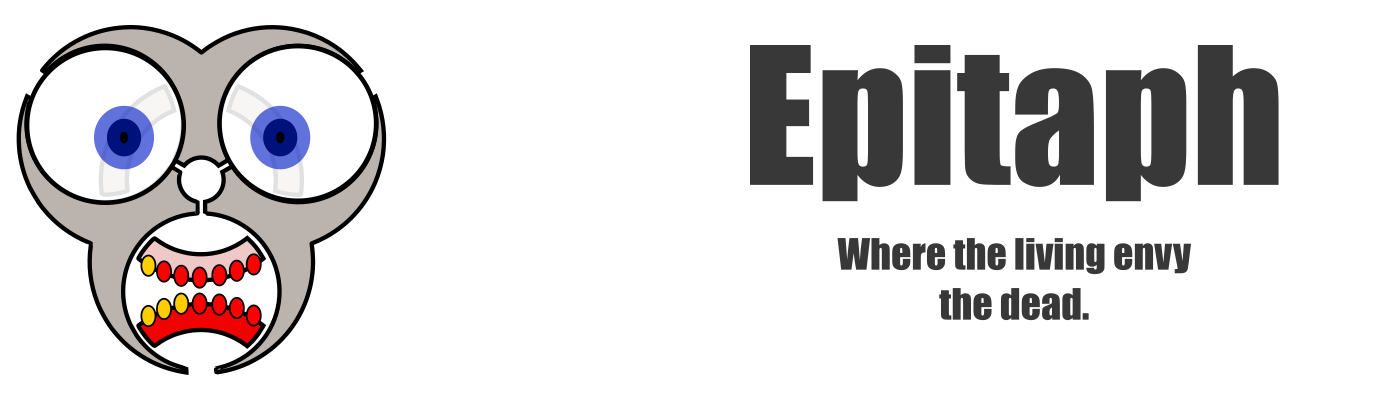Epitaph Help
Categories
Concepts Creator Commands Creator Tutorials Games Innate Commands Known Commands Lord Npc Objects Playtesters Rooms Rules
Project
Description
When run, the command will show you the one week summary; the list of projects touched within the last week. From this menu the following commands are available: v <project ID> View the project with the corresponding ID. l List the projects again. s <query> Search for projects matching <query>. Queries are described later in this document. o Shows the one week summary. The same as doing 's touched = 1 week'. a Adds a project. You will be queried about some of the project's details, and the project will then be added to the tracker. q Quits the tracker. h Shows this help file. Project Menu
When you view a project, you will be taken to the project menu, from which the project can be modified. The project menu shows all details about the project, and shows which notes and tasks it has attached. The following commands are available from the project menu: v {task|note} <ID> View a task or note by their ID. l List the project details again. c <parameter> <value> Change a parameter about the project. Parameters you can change are 'name', 'leader', 'domains', 'creators', 'playtesters', 'size', 'complexity', 'guilds', 'complete', 'subprojects', 'twiki', 'estimate', 'status', 'description' and 'ptinfo'. The project won't update until you save your changes. s Save the changes you've made. a {task|note} Adds a new task or note. You will be prompted about details. d Deletes this project. b Go back to the main menu. q Quits the tracker. h Shows this help file. Task Menu
When you choose to view a task, you'll enter the task menu. This will show you the task's details, and make the following commands available: l List the task details again. c <parameter> <value> Change a parameter about the task. Parameters you can change are 'name', 'creators', 'complete', 'estimate', 'comments' and 'aims'. The task won't update until you save your changes. s Save the changes you've made. d Deletes this task. b Go back to the project menu. q Quits the tracker. h Shows this help file. Note Menu
When you choose to view a note, you'll enter the note menu. This will show you the note's details, and make the following commands available: l List the note details again. c <text> Lets you change the text of the note. If you don't specify any text, you'll be popped into the editor to add the text. As this is the only thing you can change about a note, you don't need to save after changing the text. d Deletes this note. b Go back to the project menu. q Quits the tracker. h Shows this help file. Search Queries
A search query is on the form 'option1 = value1; option2 = value2; ...'. Valid options are: domains Searches for projects assigned to the specified domain(s). creators Searches for projects with the specified creator(s) assigned to them. playtesters Searches for projects with the specified playtester(s) assigned to them. status Searches for projects with the specified status. Valid values are 'all', 'heap', 'development', 'playtesting', 'play' and 'limbo'. leader Searches for projects led by the specified creator. touched Searches for projects touched within the given time space. Time space is e.g. '1 month, 2 weeks' or '1 year, 2 months, 13 days'. completeness Searches for projects whose completion percentage is at least the specified number.